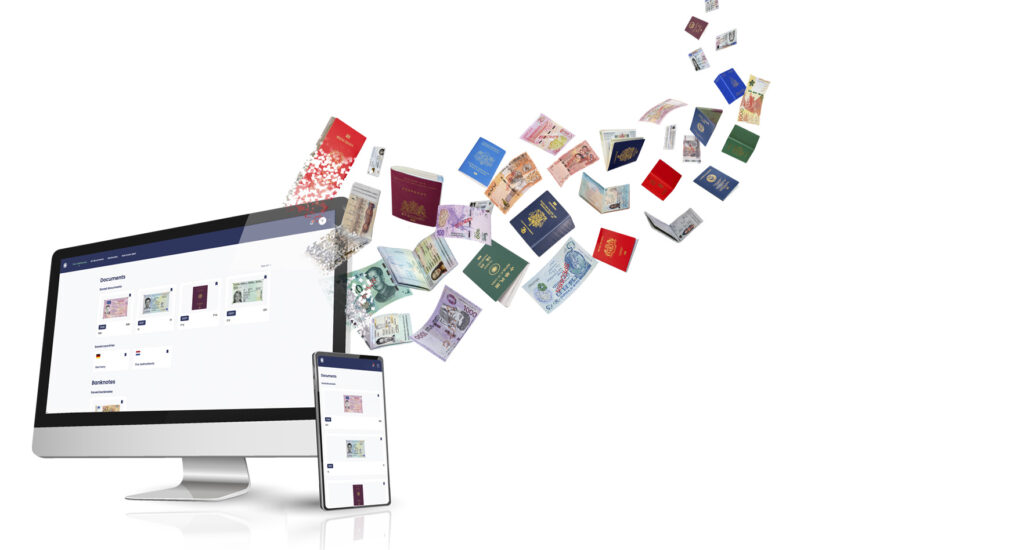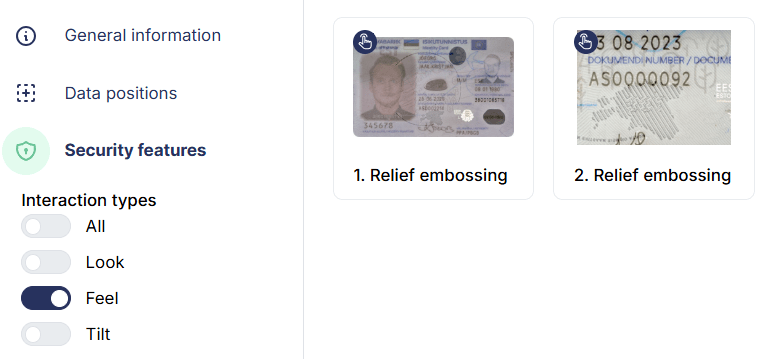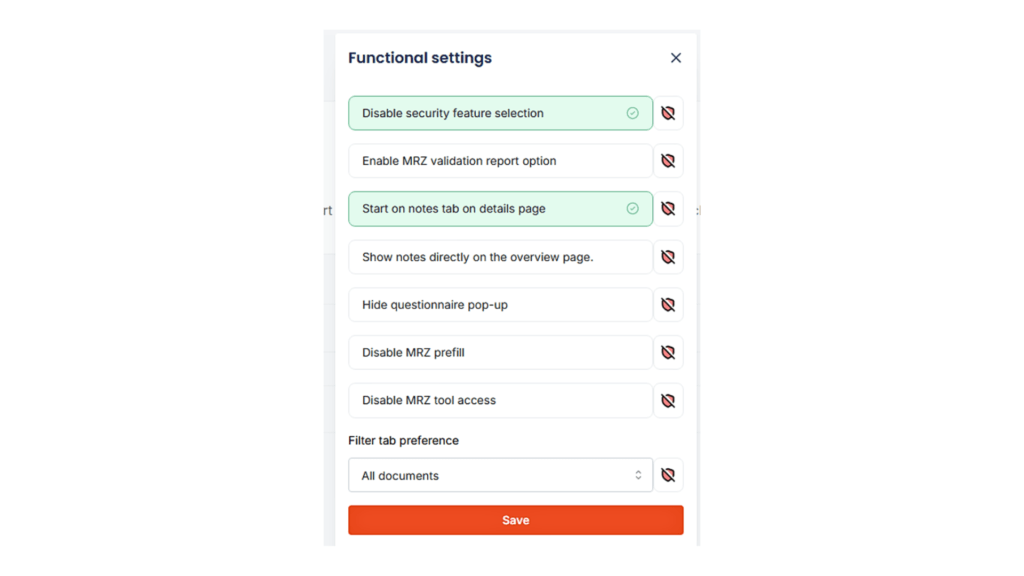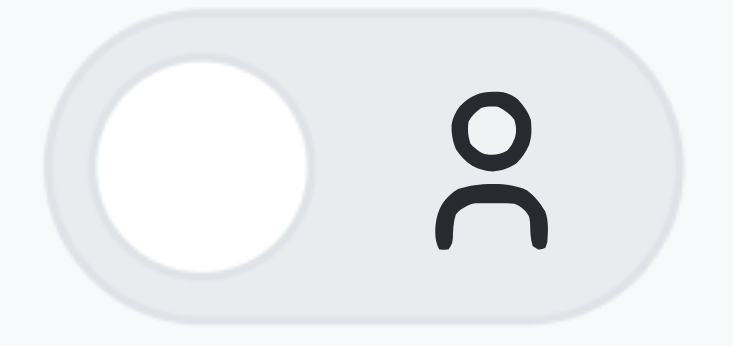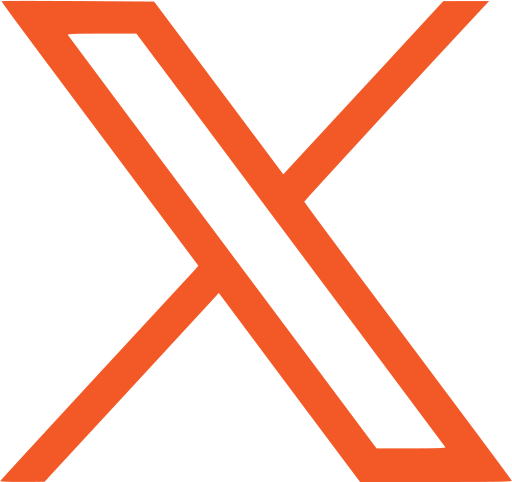DocumentChecker: New Features and Updates
In 2025, we invested heavily in making DocumentChecker more adaptable and intuitive. In this article, we will take you through the exciting new features that will help you verify ID documents and banknotes more efficiently, with a simpler interface and greater confidence.
These improvements build on the foundation we set in 2024. We focused on giving administrators greater oversight and flexibility. The user statistics overview made it easier to monitor platform activity, while downloadable MRZ reports helped them with compliance and reporting requirements.
This article for those who are already familiar with DocumentChecker. But if you are new, you can start with this short video to see how it works. DocumentChecker is a comprehensive reference database that supports manual checking of secure documents, including ID cards and banknotes.
Look, Feel, Tilt Filter
The Look, Feel, Tilt framework is an international standard for verifying secure documents like IDs and banknotes. It groups level 1 and 2 security features into three categories: look, feel, and tilt. You typically check several features in each group. But determining the right category for each feature can be tricky.
For example, holograms are checked by tilting the document, so they fall under tilt. Raised print is felt by touch, so it belongs to feel. Watermarks and microprints are inspected visually, placing them in the look category.
Our new filter lets you select specific features to review. This speeds up the process, reduces errors, and helps you focus on the right details.
Functional Settings
Functional settings give both Users and Super Users more control over how DocumentChecker works for their specific needs. These options help organizations manage privacy, streamline workflows, and ensure important information is always visible.
- Disable MRZ Checking (Super Users): Super Users can now disable MRZ (Machine Readable Zone) checking. This is useful for organizations that do not want to process personal data, supporting privacy and compliance requirements.
- Show Annotations by Default: Users and Super Users can choose to display annotations or notes automatically when opening a document page. This is helpful for highlighting important details or instructions, making sure users see what matters most.
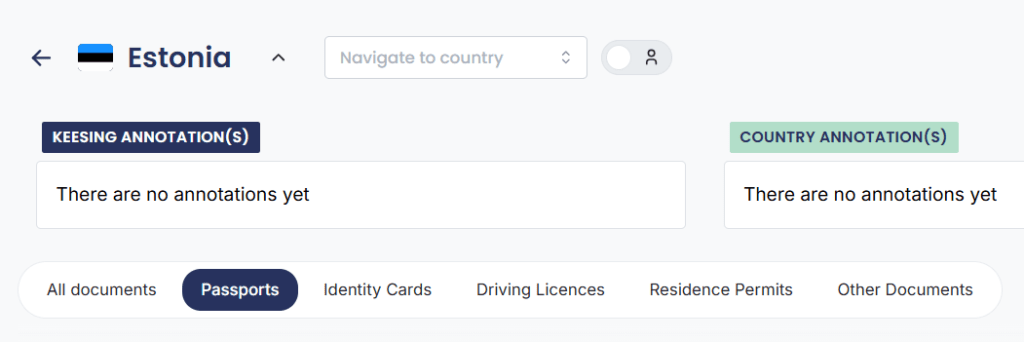
- Filter Tab Preference (Document Type): If driver’s licenses are 80% what your team checks each day, wouldn’t it be convenient to start with that particular view? That is why we now have a filter tab preference. When viewing documents for a specific country, Super Users can set a default document type (such as ID cards or passports). Therefore, you can make that your default view, saving time and clicks.
- Toggle Document Thumbnails: There are 19 different Swedish passports. How does your team quickly find the type of passport in their hand on DocumentChecker? Users can now choose to view document thumbnails instead of only the data page. Seeing the cover colors at a glance helps you quickly identify and select the right document.
Helping You Get More from DocumentChecker
We understand that even the best data and tools are only as effective as the people using them. That is why we focus on more than just adding features. We have designed our latest improvements to help every user get more out of each session. They simplify ID checks, make support easier to access, and keep learning resources within reach.
- Quicker Access to Service Desk: Previously, contacting our support team meant navigating away from your current task to visit the help page. Now, the support icon (?) is available in every page on the bottom right corner. If you have a question, whether it’s about a document or a technical issue, you can reach out to us instantly, without leaving your workflow. For example, if you’re in the middle of checking a document and need assistance, just click the icon and send your query. This means less interruption and faster support, right when you need it.
- Guided Tour: This year, the Guided Tour is available on every page – not just when you first start using DocumentChecker. Whether you want a refresher or need to onboard a new team member, you can access the tour anytime. Simply find the icon on the bottom right corner (above “?”), and you’ll be guided through DocumentChecker’s key features and best practices, step by step.
UI/UX Improvements
UI/UX stands for User Interface and User Experience. It’s about how the platform looks, feels, and how easy it is to use. Here are some upgrades that make navigation easier:
- Search Bar on Every Page:
Now, you can access the search bar from any page. For example, if you are checking a document and want to switch to another country’s documents, you don’t need to return to the main dashboard. Just select the country directly from the top of the page and continue your work without interruption. - Back to Top Button:
When browsing long lists of countries or documents, you no longer need to scroll manually all the way up. The new “Back to Top” button lets you instantly return to the top of the page.
Empowering Your Document Verification Journey
As organizations face increasing demands for accuracy, compliance, and efficiency in document verification, we believe that continuous improvement is essential. DocumentChecker’s new updates are designed not only to add features, but to solve real-world challenges. That can look like giving Super Users more control over privacy settings or making navigation faster for busy teams.
We’re committed to listening to your feedback and evolving DocumentChecker to meet your needs, therefore, please don’t hesitate to reach out to us. Let’s make accurate and comprehensive document verification the standard for your team.